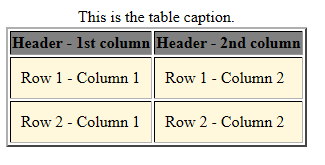Assignment 13 — Working with Tables and Lists
| Description: | The assignment for this week will introduce the elements that you need to build and format a table. You'll also learn how to customize the bullets within a bullet list. Basic table elements The elements that you use to create a table include:
The following code sample illustrates the layout of a 2-row, 2-column table with a header row. <table> A browser would render this sample as follows: Formatting a table You can set properties on the elements to do such things as format borders, add padding, set background colors, and so on. For example, this style definition: table {border: thin solid 3px; }
td {background-color: cornsilk; padding:10px;}
th {background-color: gray;}
would format the table as follows: You can nest a table within a table, by embedding the second table within a <td> element. Spanning rows You can use a rowspan attribute on a <th> element to enable a cell to span multiple rows: <table> The <td> element with the rowspan attribute would span to the second row: Formatting bullet lists You can use the list-style-type CSS property on list items to give them different bullet styles.
For more information about tables and lists, see Chapter 13 of the Head First HTML and CSS book. |
||||||||||||
HTML elements: |
|
||||||||||||
| CSS elements: |
|
||||||||||||
| Videos: | Working with Tables and Lists | ||||||||||||
Tasks: |
|
||||||||||||
| Grading criteria: | Your assignment should demonstrate:
|
||||||||||||
| Due: | Due 12/4 | ||||||||||||
Example assignment: |